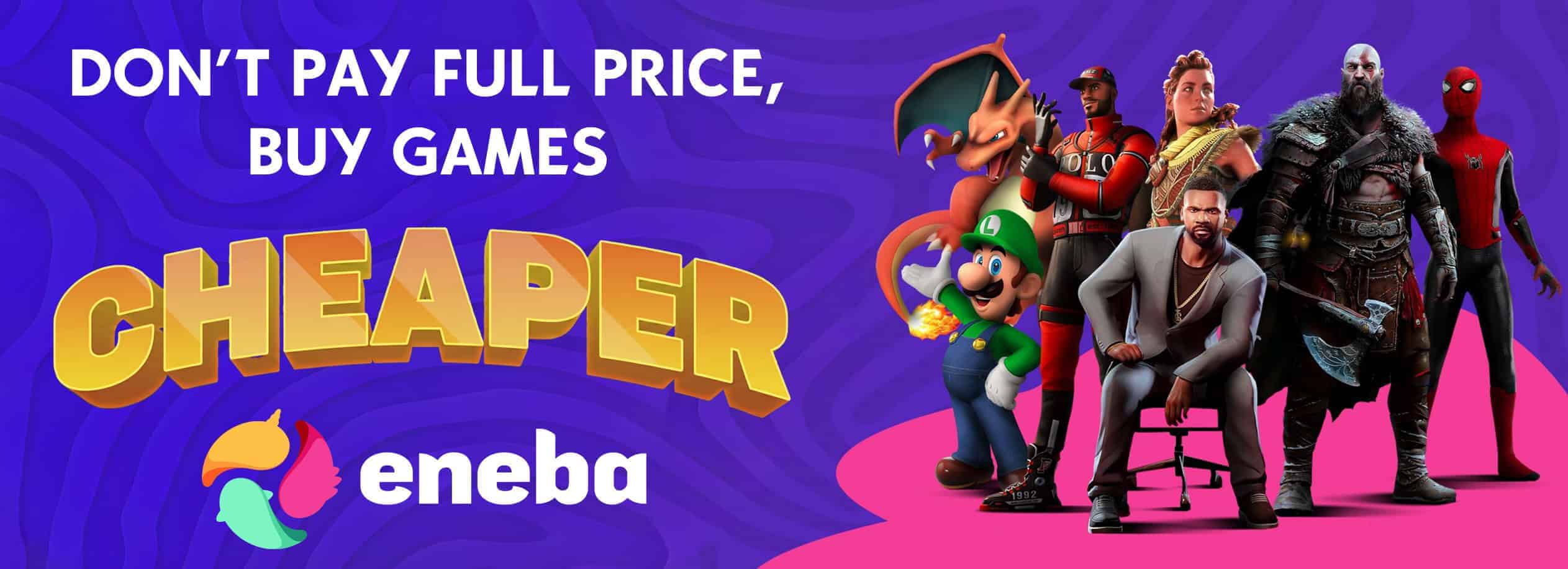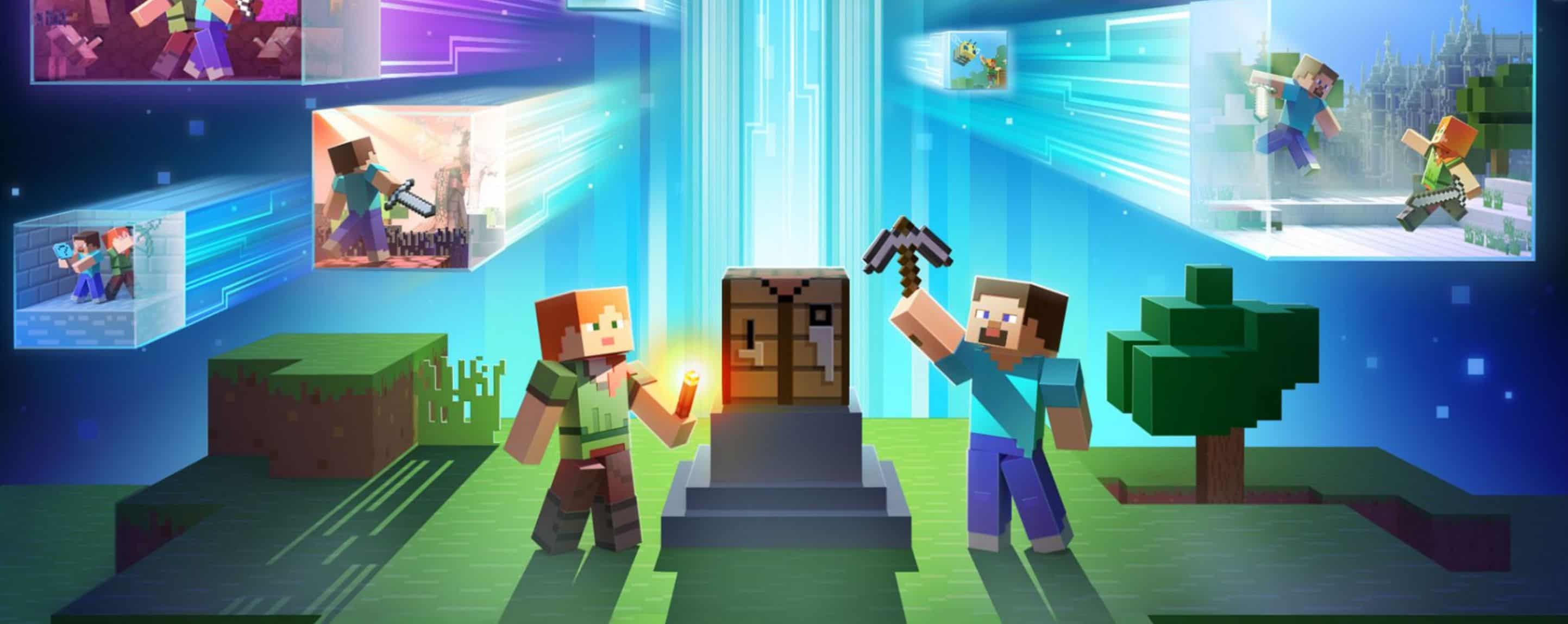
Installing Minecraft PE / Bedrock Skins for Windows
In this quick guide, we’ll demonstrate how to personalize your Minecraft: Windows 10 Edition Beta by applying a new skin. Plus, with our extensive collection, you can pick and choose without leaving our site!
1. Navigate to the skins section and choose the skin you wish to apply. Click to download.
2. Launch Minecraft: Windows 10 Edition and select the icon resembling a clothes hanger.
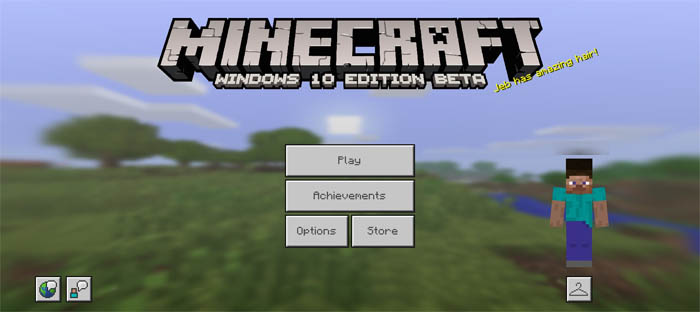
3. Click on the empty space next to the Alex and Steve skin.
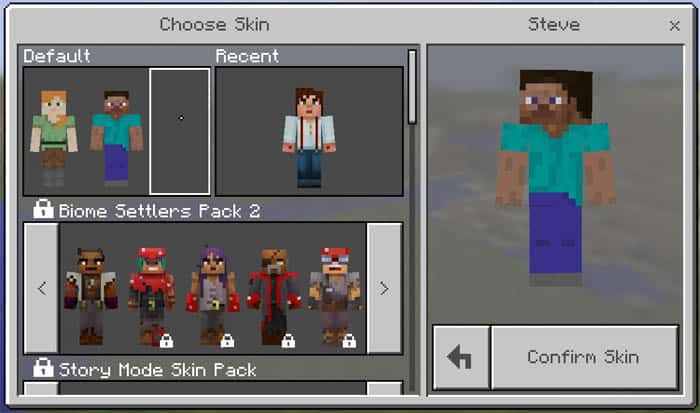
4. Next, select the “Choose New Skin” option above the default player model. Navigate to your downloads folder, locate the skin you downloaded, and double-click to apply it.
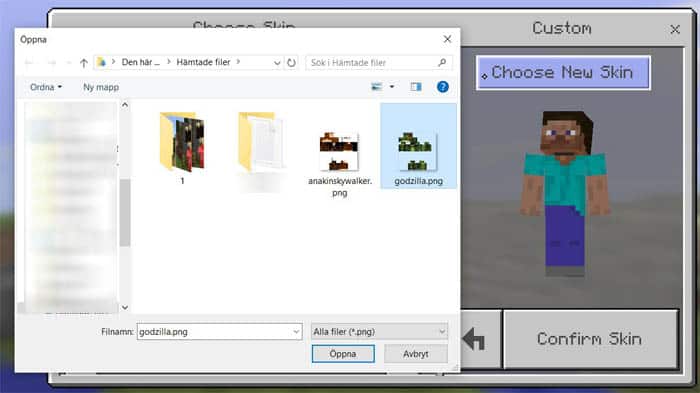
5. Choose the model that best matches the skin. Note the difference in arm width: the model on the left has 3-pixel wide arms, while the one on the right has 4-pixel wide arms.
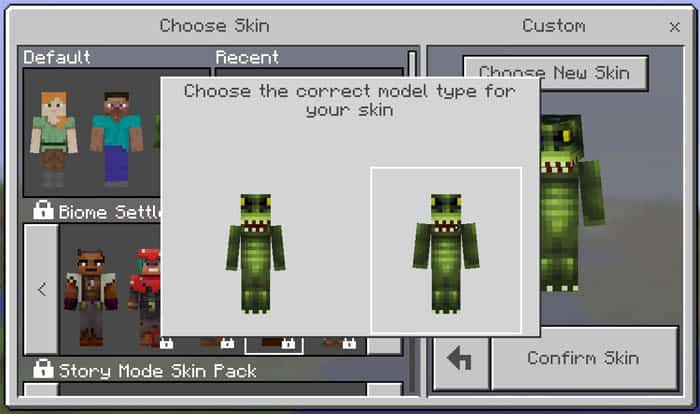
6. Click confirm skin.
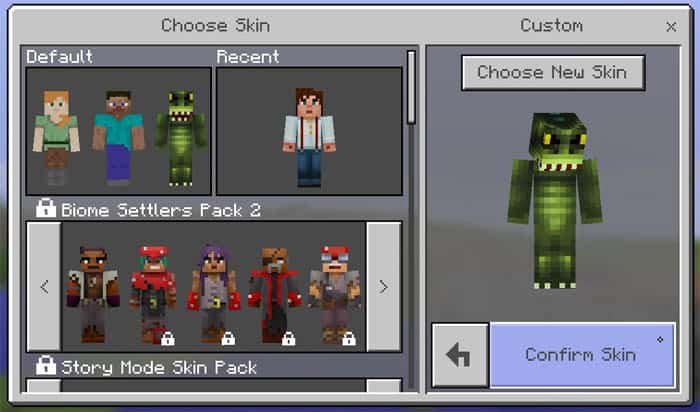
Are you yearning for more than the standard Minecraft PE experience? Mods can immensely elevate your gameplay. While Minecraft Bedrock is already packed with content, enhancing it with your personal touch could redefine your gaming journey. Concerned about How to install Minecraft PE / Bedrock Skins for Windows? We’ve got you covered with all the essentials. Our guide will walk you through the process, ensuring a hassle-free experience. While there are various ways How to install Minecraft PE / Bedrock Skins for Windows, we focus on the most straightforward and clear method. Dive into exclusive features and get a leg up on your rivals. Don’t settle for mundane tasks – boost your game with the right mod. Our comprehensive guide “Installing Minecraft PE / Bedrock Skins for Windows” will ensure a smooth setup if followed correctly. Sift through available mods to pick the one that suits you best. If in doubt, revisit our tutorial “Installing Minecraft PE / Bedrock Skins for Windows” to ensure you’re on the right track with the installation sequence. Precision is key during setup. If the process feels daunting initially, it gets simpler with time and practice. Should you encounter issues, double-check to ensure no step is overlooked. With persistence, you’ll master the mod setup and optimize your gaming approach. After all, who wouldn’t want an enriched Minecraft PE experience? Dive in and enjoy!