
How to Install Minecraft PE / Bedrock Maps for Android
If you’ve procured a .MCWorld file, ensure you have the latest version of FX File Explorer. Launch it and navigate to your Downloads folder. Locate the .mcworld file and tap on it to integrate it into your game. Subsequently, the world should automatically initiate within the game.
If the aforementioned steps falter, employ FX File Explorer to amend the .mcworld file extension to .zip. Afterwards, you can refer to the subsequent guide for installation.
For those who have downloaded a .ZIP or .RAR file, kindly proceed with the guide below.
1. To set up Minecraft PE maps, you’ll require the ASTRO File Manager (or an alternative file manager of your choice). Begin by downloading and installing this application on your Android device.
2. Browse the maps category on our website to select an app. For demonstration purposes, we’ll guide you on how to set up Skyblock PE. Hit the download button to retrieve the map.
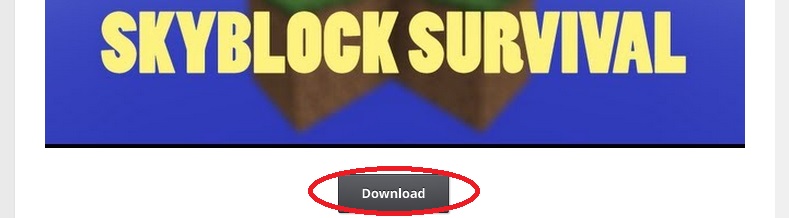
3. Often, you’ll be directed to an external website like Dropbox or MediaFire to download the map. However, sometimes the download starts immediately on your device. Typically, the file you get will be in .RAR or .ZIP format.
4. Utilize the ASTRO File Manager to access the .RAR or .ZIP file. Next, copy the world folder and paste it into this directory: /storage/emulated/0/games/com.mojang/minecraftWorlds/. Allow a moment for the process to complete.
5. You’ve successfully installed the map. You can now exit the file manager app with confidence.
6. Launch Minecraft Pocket Edition, or if it was already open, restart the application to access the newly installed map.
7. Search for the map within your list of worlds. Typically, if the map is an older one, you’ll find it towards the end of the list.
Are you yearning for more than the standard Minecraft PE experience? Mods can immensely elevate your gameplay. While Minecraft Bedrock is already packed with content, enhancing it with your personal touch could redefine your gaming journey. Concerned about How to install Minecraft PE / Bedrock Maps for Android? We’ve got you covered with all the essentials. Our guide will walk you through the process, ensuring a hassle-free experience. While there are various ways How to install Minecraft PE / Bedrock Maps for Android, we focus on the most straightforward and clear method. Dive into exclusive features and get a leg up on your rivals. Don’t settle for mundane tasks – boost your game with the right mod. Our comprehensive guide “Installing Minecraft PE / Bedrock Maps for Android” will ensure a smooth setup if followed correctly. Sift through available mods to pick the one that suits you best. If in doubt, revisit our tutorial “Installing Minecraft PE / Bedrock Maps for Android” to ensure you’re on the right track with the installation sequence. Precision is key during setup. If the process feels daunting initially, it gets simpler with time and practice. Should you encounter issues, double-check to ensure no step is overlooked. With persistence, you’ll master the mod setup and optimize your gaming approach. After all, who wouldn’t want an enriched Minecraft PE experience? Dive in and enjoy!

