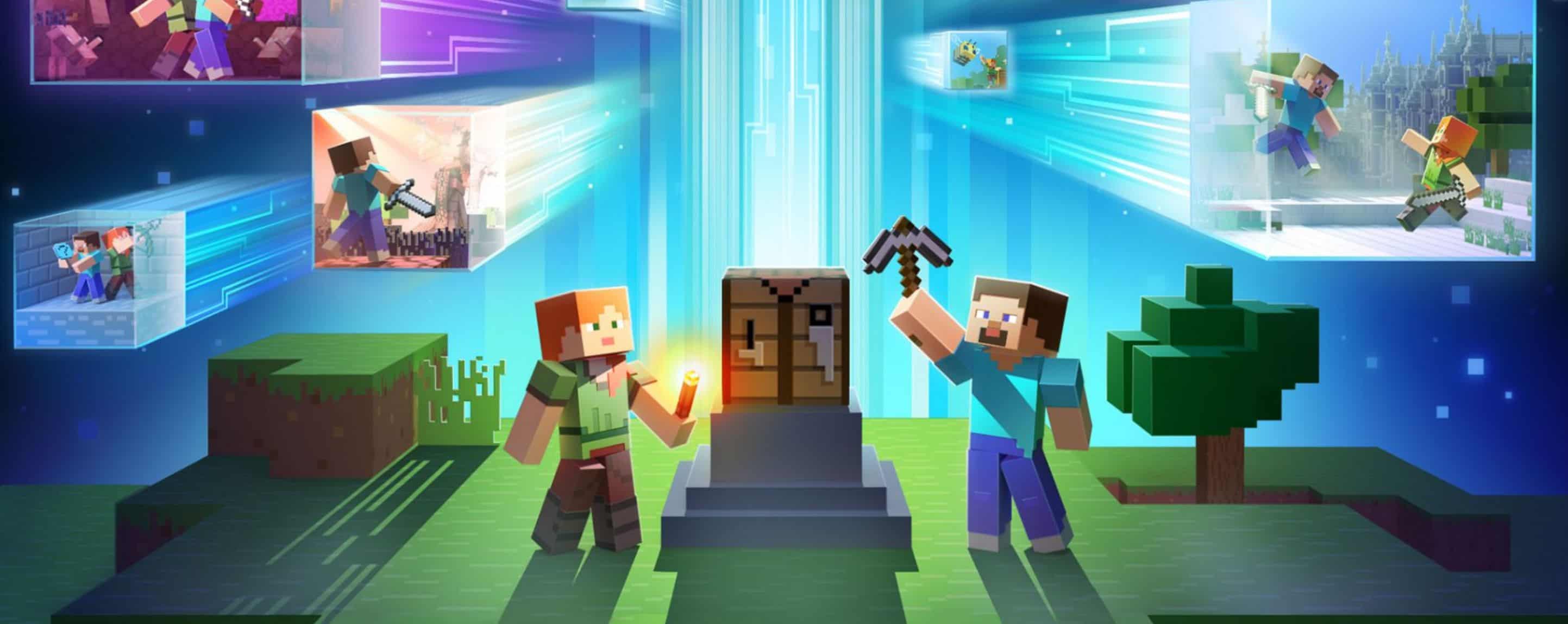
Installing Minecraft PE / Bedrock Mods or Addons for iOS
In this guide, we’ll walk you through the steps to install add-ons on your iOS devices, be it an iPhone or an iPad. Let’s dive in!
.MCWorld, .MCPack:
Some add-ons come in the form of .mcworld or .mcpack files. For .mcpack files, a notification will pop up indicating whether the pack was successfully added to your game. On the other hand, if it’s a .mcworld file, Minecraft Pocket Edition will launch directly, and a world with the integrated add-ons will automatically open.
.ZIP, .RAR:
If the file you’ve acquired is in .ZIP or .RAR format, follow this guide to install the add-on:
We’ve outlined the process below, and we’ll soon enhance this guide with supplementary images and a demonstration video.
1. Start by downloading and setting up iFunbox. This free file manager software is compatible with both Mac and PC.
2. Connect your iOS device to your computer utilizing the standard iOS data cable that typically comes with the device.
3. Using your computer, navigate to our add-ons section to choose and download one. For the sake of this guide, we’ll use the More Chairs Add-on as an example.
4. Launch iFunbox. Once opened, select the “File Browser” option located at the top left corner of the interface.
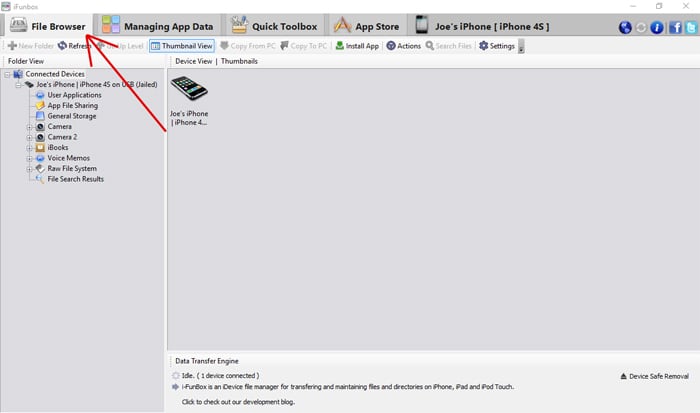
5. Locate your device in the left-hand sidebar. If necessary, click on the “Connected Devices” plus symbol to display all connected items.
Then click on the “User Applications” icon.
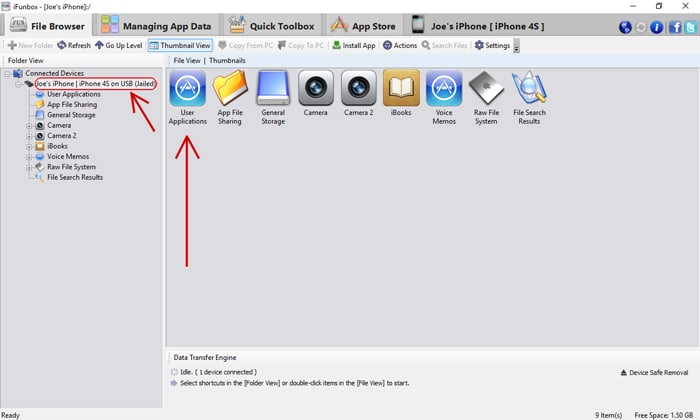
7. Next you should see a bunch of different icons. Click the Minecraft PE icon.
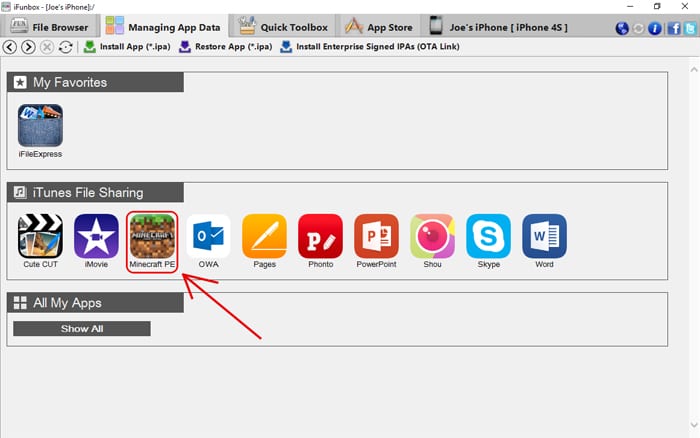
8. Then a dropdown menu should appear. Click Open Sandbox.
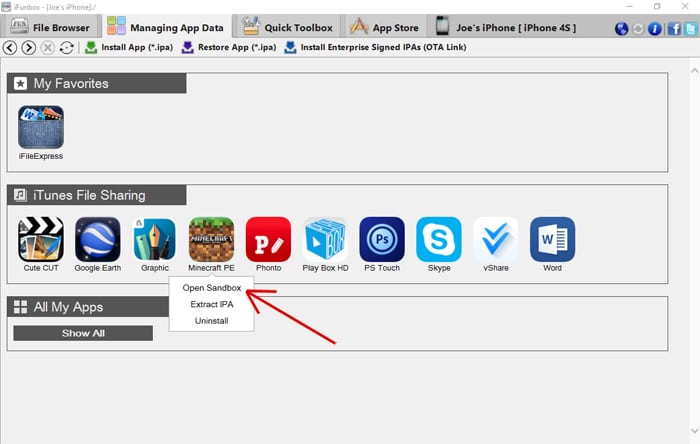
9. Using iFunbox, navigate to the games folder and subsequently open the com.mojang folder.
10. Within this directory, you should spot several folders, including:
– behavior_packs (associated with other addon files)
– minecraftpe
– minecraftWorlds
– resource_packs (commonly for texture packs)
– snooper
It’s primarily the behavior_packs and resource_packs folders that we’re concerned with when integrating addons.
Addon zip archives typically contain two folders: one destined for the behavior_packs directory and another for the resource_packs.
11. For Mac users, simply click the downloaded addon zip file to access its contents. Windows users will require 7-Zip, a freely available software, to do the same.
Unzip the archive to reveal one or two folders, depending on the addon. For the More Chairs Add-on, you should see two distinct folders.
12. Copy the folder labeled [Textures] More Chairs by Genta and deposit it in the behavior_packs directory (/games/com.mojang/resource_packs).
13. Next, replicate the [Behavior pack] More Chairs by Genta folder and transfer it to the resource_packs directory (/games/com.mojang/resource_packs).
14. Launch Minecraft Pocket Edition and either craft a new realm or modify a pre-existing one.
15. Scour the left sidebar until you spot two fresh tabs. Click on the Resource Packs tab and initiate the More Chairs Add-on.
Subsequently, select the Behavior Packs tab and similarly activate the More Chairs Add-on.
16. Dive into your world and revel in the newfound features of your addon!
Please stay tuned as we’ll be enhancing this guide with supplementary images and a visual walkthrough shortly!
Are you yearning for more than the standard Minecraft PE experience? Mods can immensely elevate your gameplay. While Minecraft Bedrock is already packed with content, enhancing it with your personal touch could redefine your gaming journey. Concerned about How to install Minecraft PE / Bedrock Mods for iOS? We’ve got you covered with all the essentials. Our guide will walk you through the process, ensuring a hassle-free experience. While there are various ways How to install Minecraft PE / Bedrock Addons for iOS, we focus on the most straightforward and clear method. Dive into exclusive features and get a leg up on your rivals. Don’t settle for mundane tasks – boost your game with the right mod. Our comprehensive guide “Installing Minecraft PE / Bedrock Mods for iOS” will ensure a smooth setup if followed correctly. Sift through available mods to pick the one that suits you best. If in doubt, revisit our tutorial “Installing Minecraft PE / Bedrock Addons for iOS” to ensure you’re on the right track with the installation sequence. Precision is key during setup. If the process feels daunting initially, it gets simpler with time and practice. Should you encounter issues, double-check to ensure no step is overlooked. With persistence, you’ll master the mod setup and optimize your gaming approach. After all, who wouldn’t want an enriched Minecraft PE experience? Dive in and enjoy!

