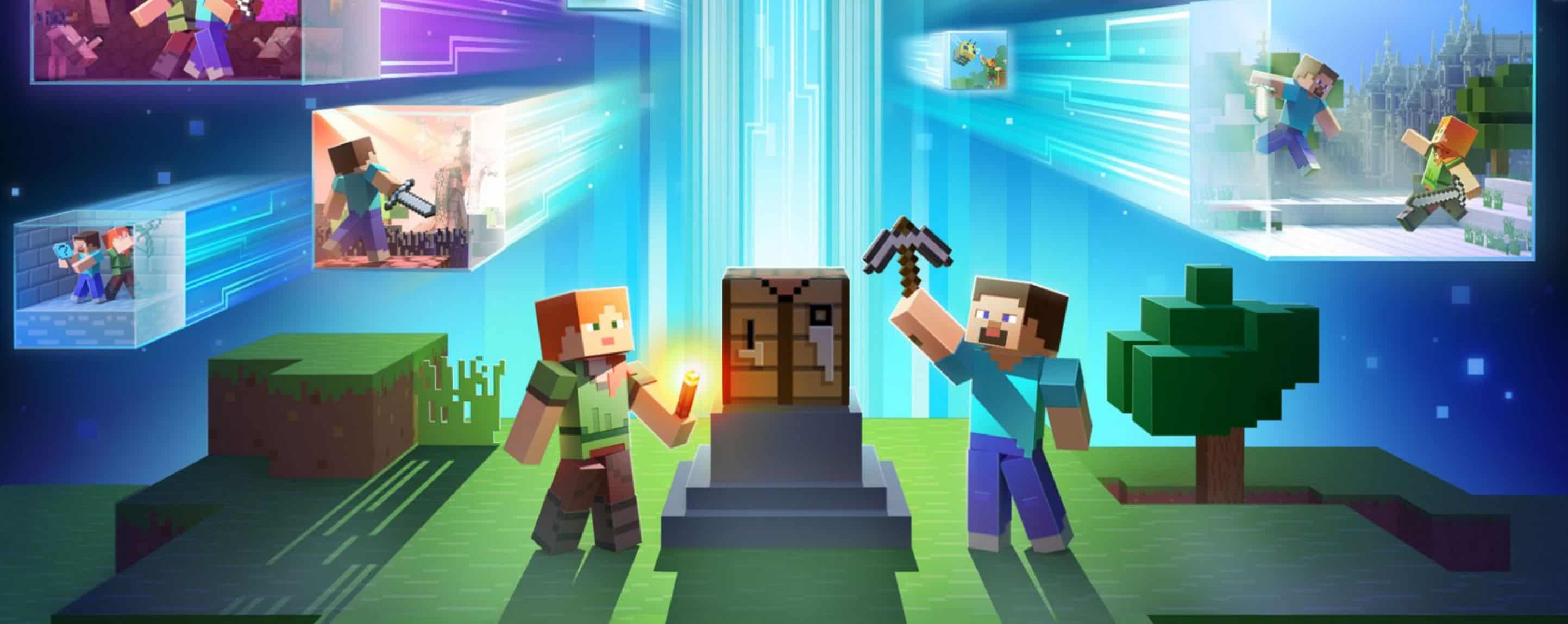
Installing Minecraft PE / Bedrock Mods or Addons for Windows
In this guide, we’ll walk you through the steps to install add-ons for Minecraft: Windows 10 Edition Beta. Remember, add-ons became a feature starting from version 0.16.0!
There are primarily two methods to install add-ons:
For those add-ons that come as .mcworld or .mcpack files, the installation process is straightforward. First, navigate to your Downloads directory. Next, double-click the downloaded file. If prompted, choose to open with Minecraft: Windows 10 Edition Beta, and it’ll handle the rest.
However, if your download is in the form of a .ZIP or .RAR.
Follow the steps below:
1. Start off by exploring our add-ons library and pick one to download. For illustration, let’s pick the More Chairs Add-on.
2. The add-on usually arrives in a .ZIP or .RAR format. These compressed files need to be expanded. We recommend using software like 7-Zip, which is not only free but also user-friendly.
3. Locate the file, typically titled [Add-on] More Chairs By Genta.zip, on your PC. You’ll usually find it in the Downloads folder. To extract its contents, either double-click the file or right-click to select “Open with…” and choose 7-Zip from the options.
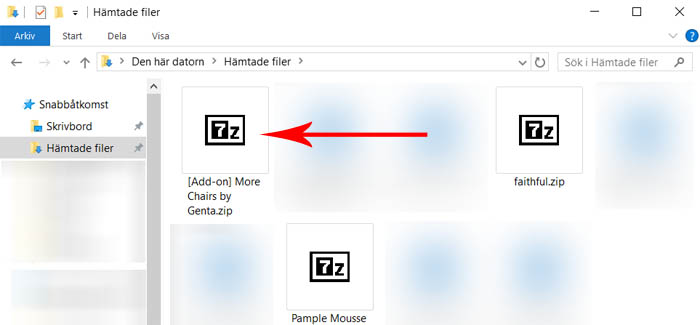
4. Select both of the two folders and then click “Extract”.
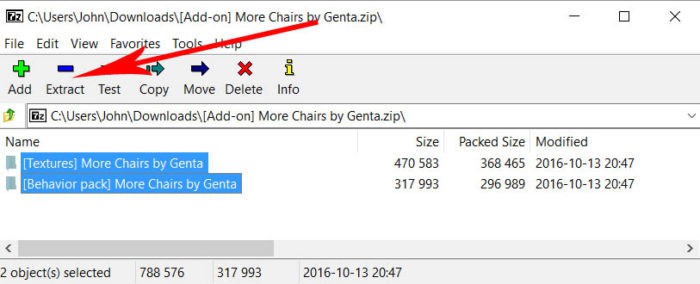
5. Choose the desired destination for extracting the folders or stick with the recommended path. Once decided, click “OK”.
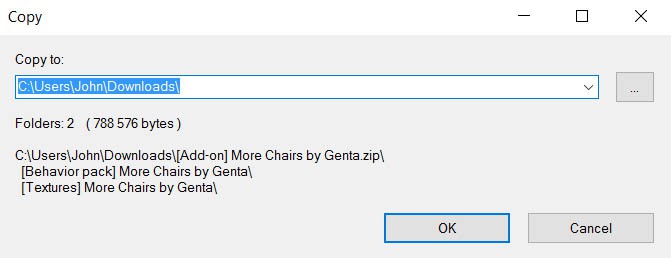
6. Navigate to the “Downloads” directory or the location where you chose to extract the files.
Add-ons can vary; some might contain a single folder for installation, while others, like this one, have multiple folders.
To start, we’ll install the behavior pack folder named [Behavior pack] More Chairs by Genta. Highlight the folder and hit CTRL + C or simply right-click and choose “Copy”.
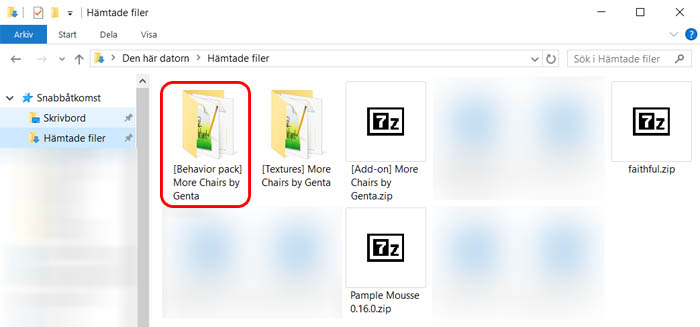
7. After copying the folder, navigate to the following directory using your file explorer:
C:\Users\USERNAME\AppData\Local\Packages\Microsoft.MinecraftUWP_8wekyb3d8bbwe\LocalState\games\com.mojang
In this directory, you’ll notice two specific folders:
– behavior_packs (usually for textures)
– resource_packs (usually for behaviors, e.g. json files)
Access the behavior_packs directory and hit CTRL + V or right-click within the folder and select “Paste”.
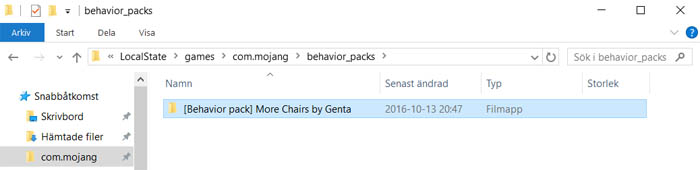
You’ve now installed the behavior pack.
8. Navigate back to your “Downloads” directory and locate the [Textures] More Chairs by Genta folder. Highlight the folder and hit CTRL + C, or alternatively, right-click on it and choose “Copy”.
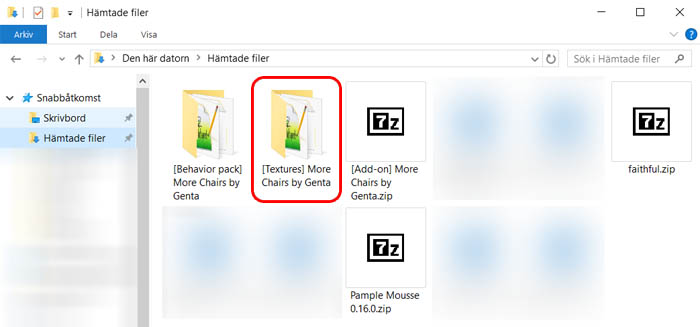
9. Navigate back to the com.mojang directory and subsequently access the resource_packs folder at this path:
C:\Users\USERNAME\AppData\Local\Packages\Microsoft.MinecraftUWP_8wekyb3d8bbwe\LocalState\games\com.mojang
To transfer the folder, hit CTRL + V or right-click within the directory and select “Paste”.
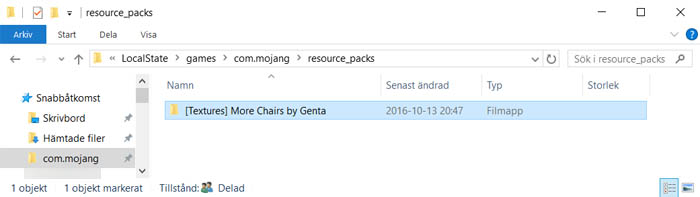
10. To activate it in the game, there are a few more steps. Launch Minecraft: Windows 10 Edition Beta.
Either establish a new game world or modify an existing one. For this tutorial, we’ll be setting up a new world.
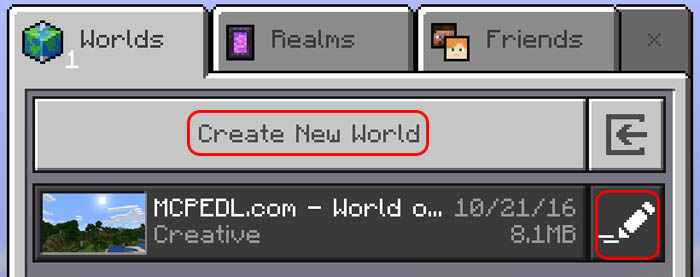
11. Configure the world settings to your liking, then navigate down the left sidebar until you encounter the Resource Packs and Behavior Packs tabs/buttons.
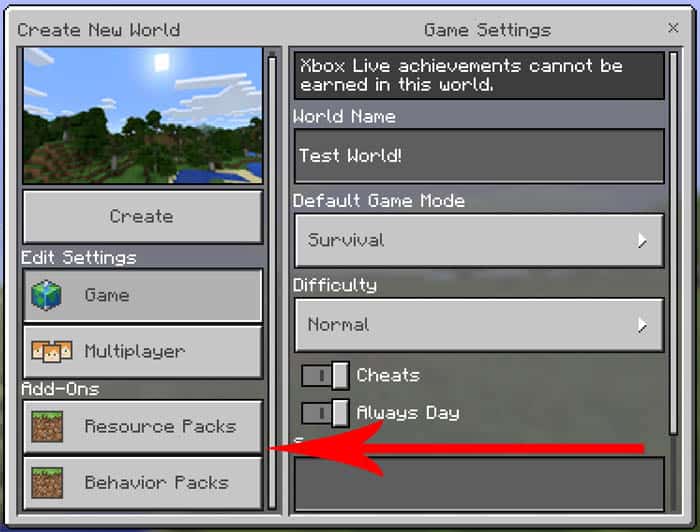
12. Select Resource Packs and add the More Chairs addon from the list.
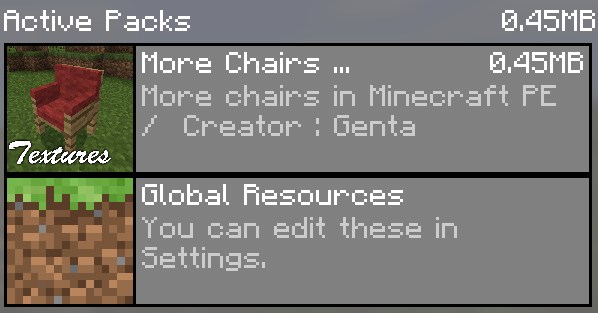
13. Then do the same thing for Behavior Packs.
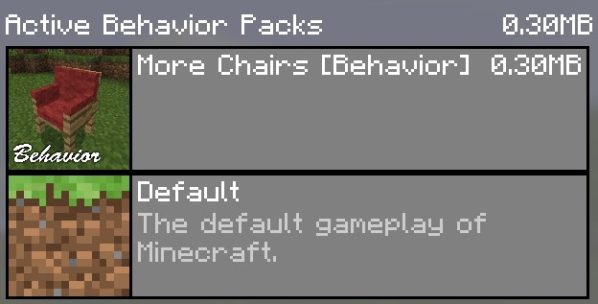
14. Upon entering the new world, you’ll notice new items in your inventory. Utilize these items to summon the chairs! Remember, this tutorial is applicable for other add-ons as well!
Are you yearning for more than the standard Minecraft PE experience? Mods can immensely elevate your gameplay. While Minecraft Bedrock is already packed with content, enhancing it with your personal touch could redefine your gaming journey. Concerned about How to install Minecraft PE / Bedrock Mods for Windows? We’ve got you covered with all the essentials. Our guide will walk you through the process, ensuring a hassle-free experience. While there are various ways How to install Minecraft PE / Bedrock Addons for Windows, we focus on the most straightforward and clear method. Dive into exclusive features and get a leg up on your rivals. Don’t settle for mundane tasks – boost your game with the right mod. Our comprehensive guide “Installing Minecraft PE / Bedrock Mods for Windows” will ensure a smooth setup if followed correctly. Sift through available mods to pick the one that suits you best. If in doubt, revisit our tutorial “Installing Minecraft PE / Bedrock Addons for Windows” to ensure you’re on the right track with the installation sequence. Precision is key during setup. If the process feels daunting initially, it gets simpler with time and practice. Should you encounter issues, double-check to ensure no step is overlooked. With persistence, you’ll master the mod setup and optimize your gaming approach. After all, who wouldn’t want an enriched Minecraft PE experience? Dive in and enjoy!

