
Installing Minecraft PE / Bedrock Resource or Texture for Windows
Texture packs, often referred to as resource packs, play a pivotal role in enhancing and transforming the standard visuals and graphics within the game. These packs offer a way for players to customize their gameplay experience by introducing new textures, creating a fresh and unique appearance for their in-game environment. For those using Windows 10 devices, the process of adding these texture packs might seem daunting, but fear not! In this comprehensive guide, we will provide you with step-by-step instructions, ensuring a smooth installation process for your chosen texture packs, allowing you to elevate your gameplay aesthetics to new heights.
1. Navigate to our dedicated section for texture packs to pick one that appeals to you. For the purpose of this guide, we’ll utilize Faithful PE as our example.
2. Employ 7-Zip (or an alternative file manager you prefer) to unpack the Faithful PE zip file to the designated directory:
C:\Users\Name of User\AppData\Local\Packages\Microsoft.MinecraftUWP_8wekyb3d8bbwe\LocalState\games\com.mojang\resource_packs
Should the ‘resource_packs’ folder be absent, take a moment to establish it initially.
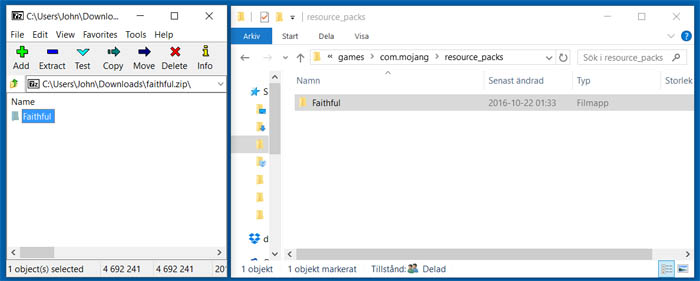
3. Launch Minecraft: Windows 10 Edition Beta. Navigate to “Settings”. From there, select “Global Resources” located in the left-hand sidebar. Scroll through the list of available packs until you spot “Faithful PE” and then choose it.
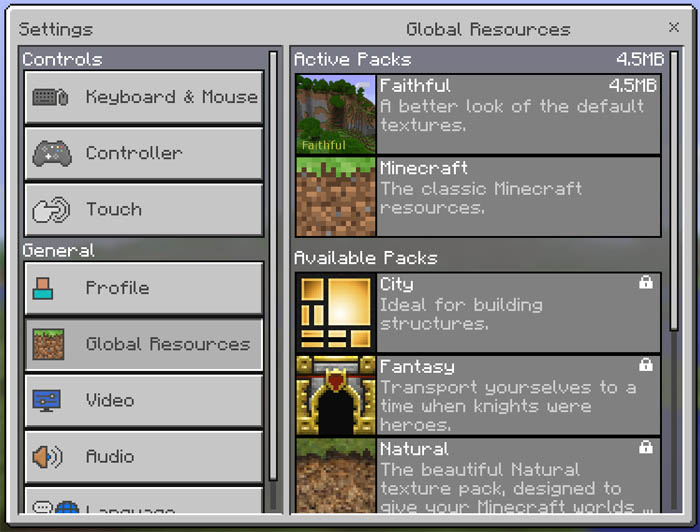
4. Dive into one of your existing worlds or initiate a new one to experience the enhanced textures.
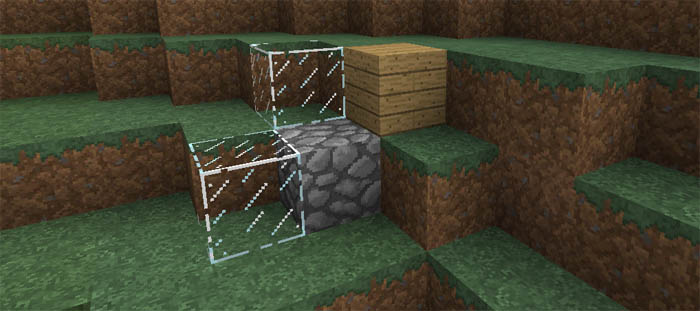
Are you yearning for more than the standard Minecraft PE experience? Mods can immensely elevate your gameplay. While Minecraft Bedrock is already packed with content, enhancing it with your personal touch could redefine your gaming journey. Concerned about How to install Minecraft PE / Bedrock Resource for Windows 10? We’ve got you covered with all the essentials. Our guide will walk you through the process, ensuring a hassle-free experience. While there are various ways How to install Minecraft PE / Bedrock Texture for Windows 10, we focus on the most straightforward and clear method. Dive into exclusive features and get a leg up on your rivals. Don’t settle for mundane tasks – boost your game with the right mod. Our comprehensive guide “Installing Minecraft PE / Bedrock Resource for Windows 10” will ensure a smooth setup if followed correctly. Sift through available mods to pick the one that suits you best. If in doubt, revisit our tutorial “Installing Minecraft PE / Bedrock Texture for Windows 10” to ensure you’re on the right track with the installation sequence. Precision is key during setup. If the process feels daunting initially, it gets simpler with time and practice. Should you encounter issues, double-check to ensure no step is overlooked. With persistence, you’ll master the mod setup and optimize your gaming approach. After all, who wouldn’t want an enriched Minecraft PE experience? Dive in and enjoy!

