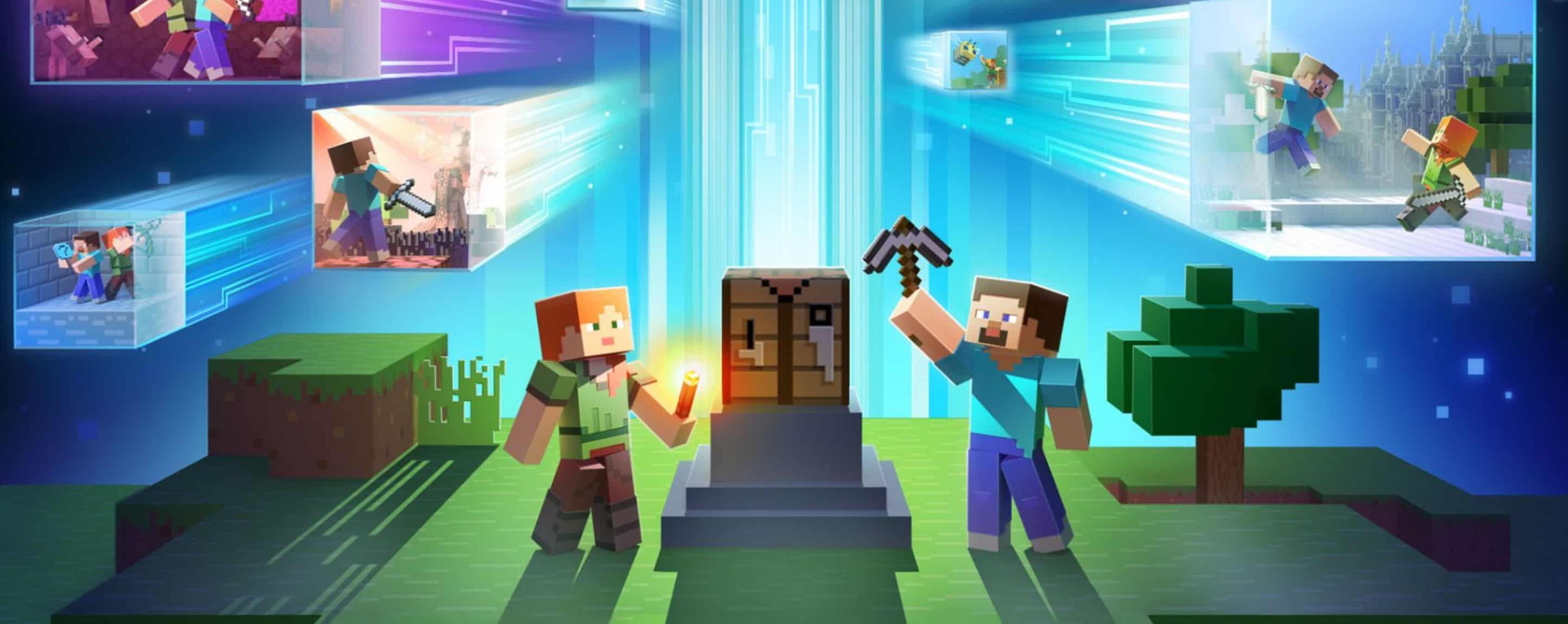
Installing Minecraft PE / Bedrock Skins for iOS
Skins provide a fresh appearance for your in-game character. With this guide, we’ll walk you through the steps to easily install skins for Minecraft Pocket Edition using your iOS device.
1. Visit our skins collection and select a skin that catches your eye for download.
2. Upon clicking the download button, you’ll be taken to a new page displaying the skin image. Press and hold on the image and select “Save Image” from the options that appear.
3. Open Minecraft Pocket Edition and press on the hanger button in the bottom right corner of the screen.
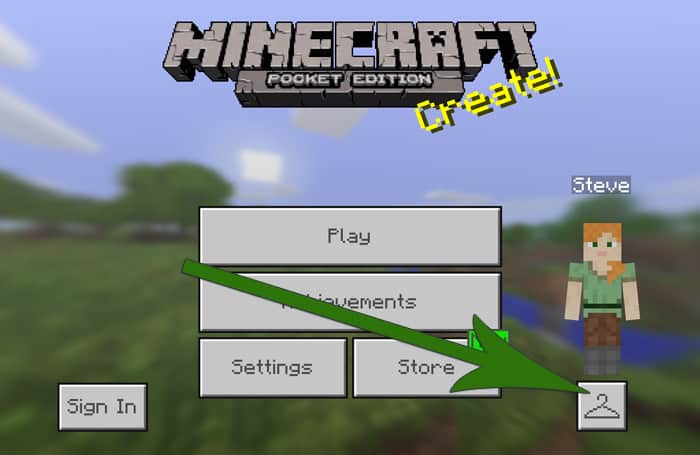
4. Press on Choose New Skin.
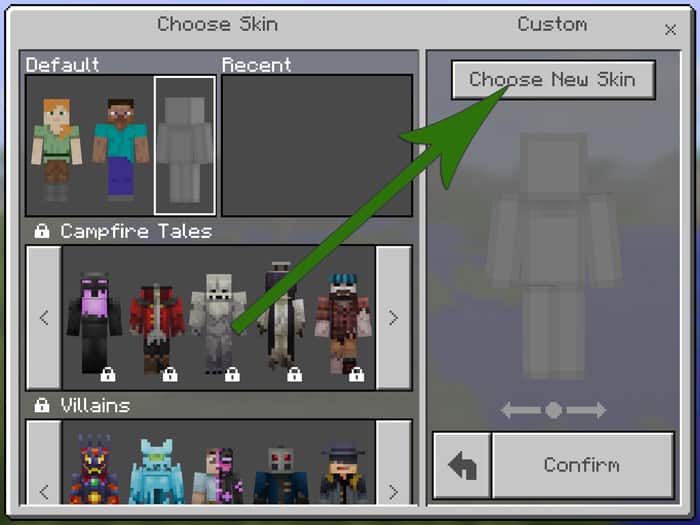
5. If Minecraft PE asks you to access your photos then press OK.
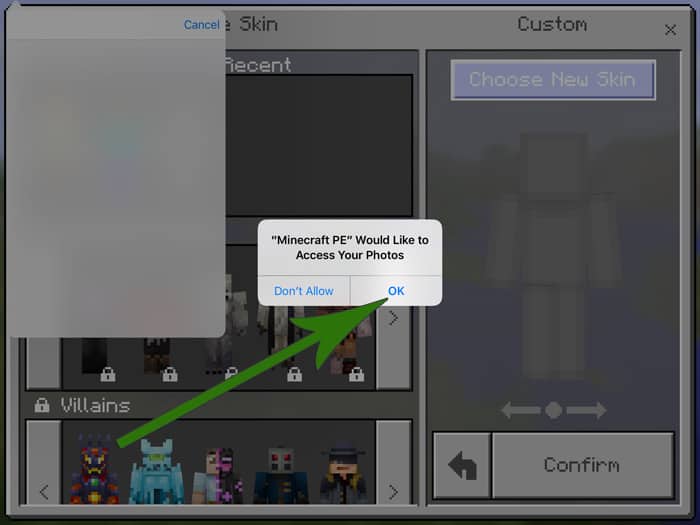
6. Press on All Photos.
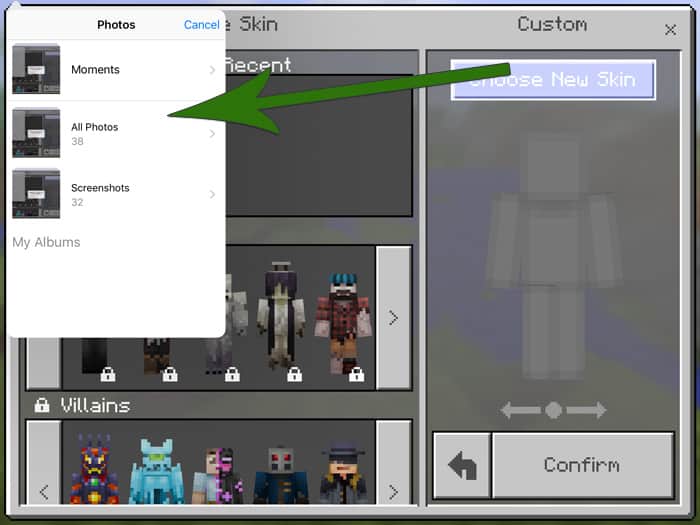
7. Next a gallery will open. Find the skin image among your images and select it.
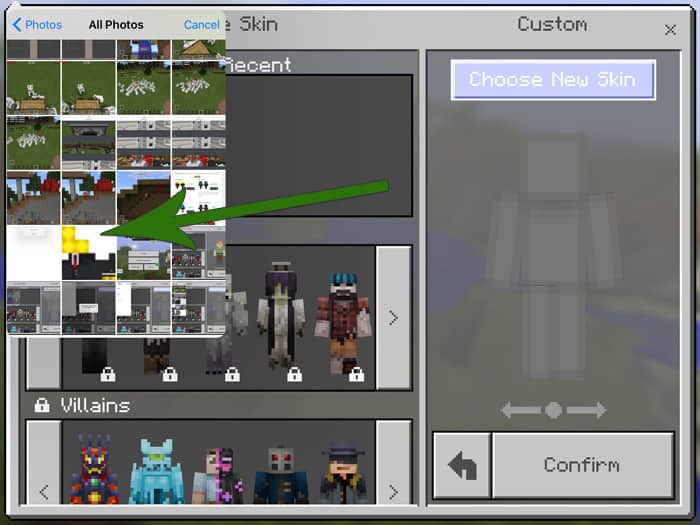
8. Choose the model which looks best for your skin. The difference is the arm sizes.
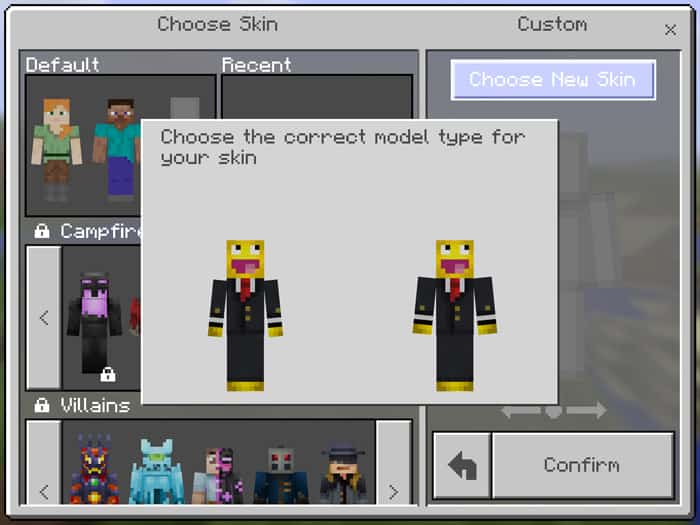
9. Make sure to press Confirm to confirm your new skin.
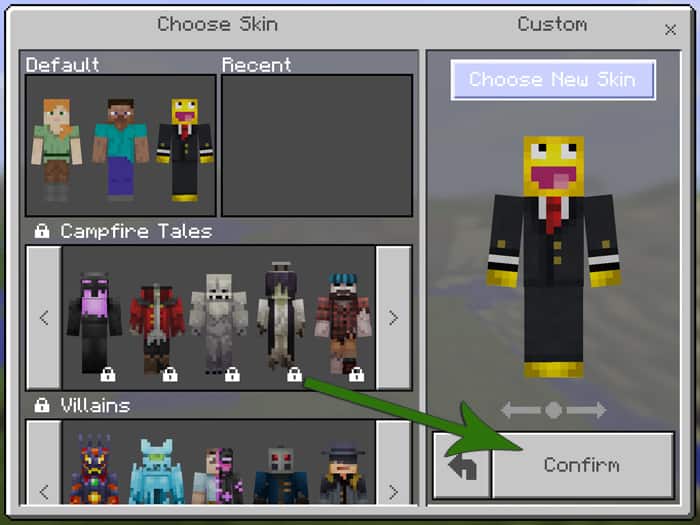
10. As soon as you open a world you will have your new skin.
Are you yearning for more than the standard Minecraft PE experience? Mods can immensely elevate your gameplay. While Minecraft Bedrock is already packed with content, enhancing it with your personal touch could redefine your gaming journey. Concerned about How to install Minecraft PE / Bedrock Skins for iOS? We’ve got you covered with all the essentials. Our guide will walk you through the process, ensuring a hassle-free experience. While there are various ways How to install Minecraft PE / Bedrock Skins for iOS, we focus on the most straightforward and clear method. Dive into exclusive features and get a leg up on your rivals. Don’t settle for mundane tasks – boost your game with the right mod. Our comprehensive guide “Installing Minecraft PE / Bedrock Skins for iOS” will ensure a smooth setup if followed correctly. Sift through available mods to pick the one that suits you best. If in doubt, revisit our tutorial “Installing Minecraft PE / Bedrock Skins for iOS” to ensure you’re on the right track with the installation sequence. Precision is key during setup. If the process feels daunting initially, it gets simpler with time and practice. Should you encounter issues, double-check to ensure no step is overlooked. With persistence, you’ll master the mod setup and optimize your gaming approach. After all, who wouldn’t want an enriched Minecraft PE experience? Dive in and enjoy!

